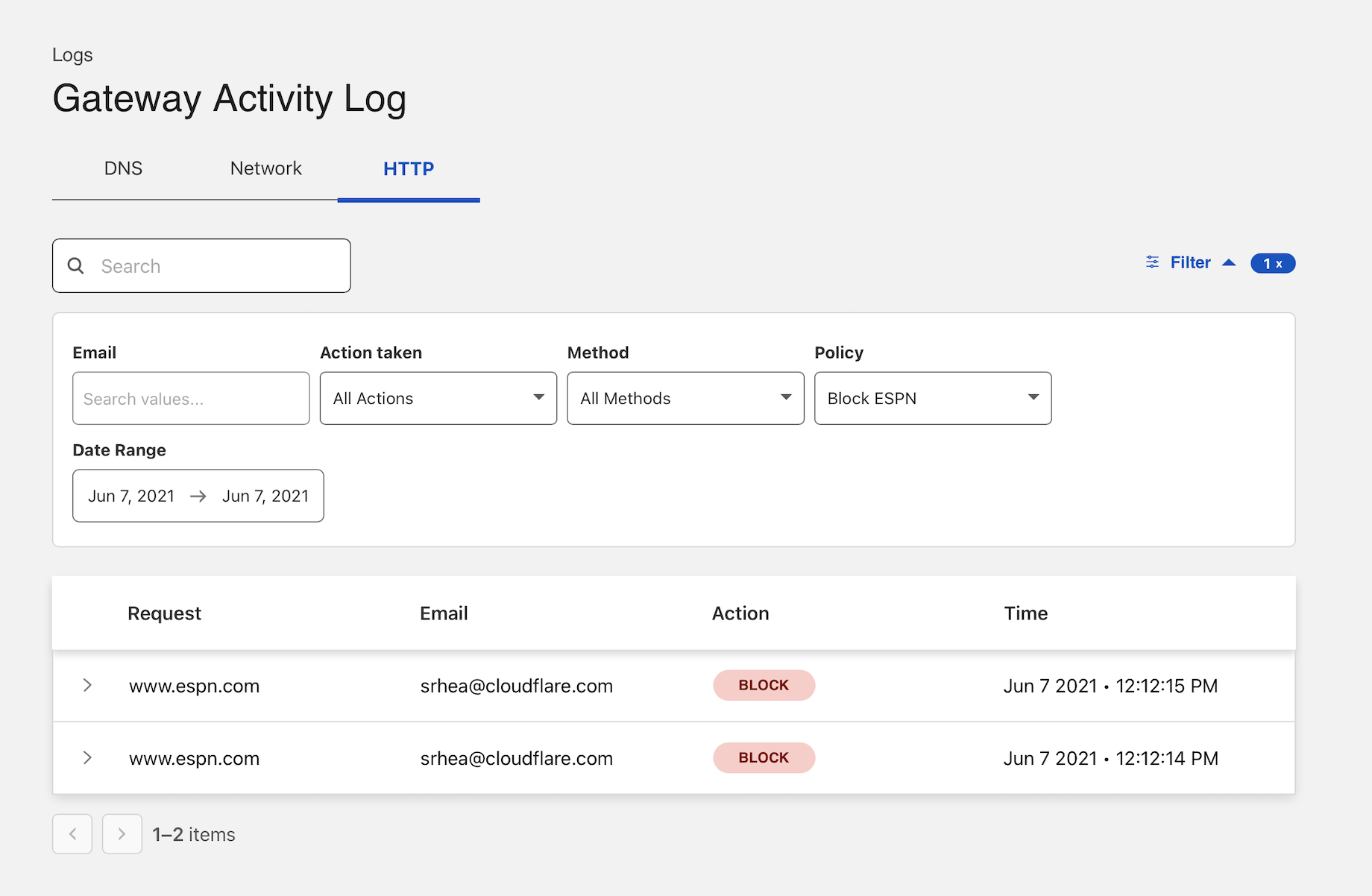Block sites for specific users
You can use Cloudflare Gateway and the Cloudflare WARP client application to block attempts to reach hostnames or to block URL paths without blocking the rest of the hostname. You can build these rules globally for your entire organization or for specific users.
🗺️ This tutorial covers how to:
- Create a Gateway policy to block URLs that contain a hostname for a specific set of users
- Enroll devices into Gateway
- Review the block events in the Gateway logs
⏲️Time to complete:
35 minutes
Before you start
Build a hostname policy
To begin, navigate to the Gateway section of the Zero Trust dashboard and click on Policies. Select the HTTP tab. By default, Cloudflare Gateway create a rule that
skips inspection
for applications that break when traffic is decrypted. You can remove this rule, but it will likely cause certain applications to break for end users.
Click Create a policy to add a new HTTP policy. Give the policy a name and description.
Next, create a rule to block any subdomain that uses a particular host. This example uses espn.com as the host. The rule below uses the matches regex operator to block any subdomain that uses espn.com as the host.
.*espn\.com
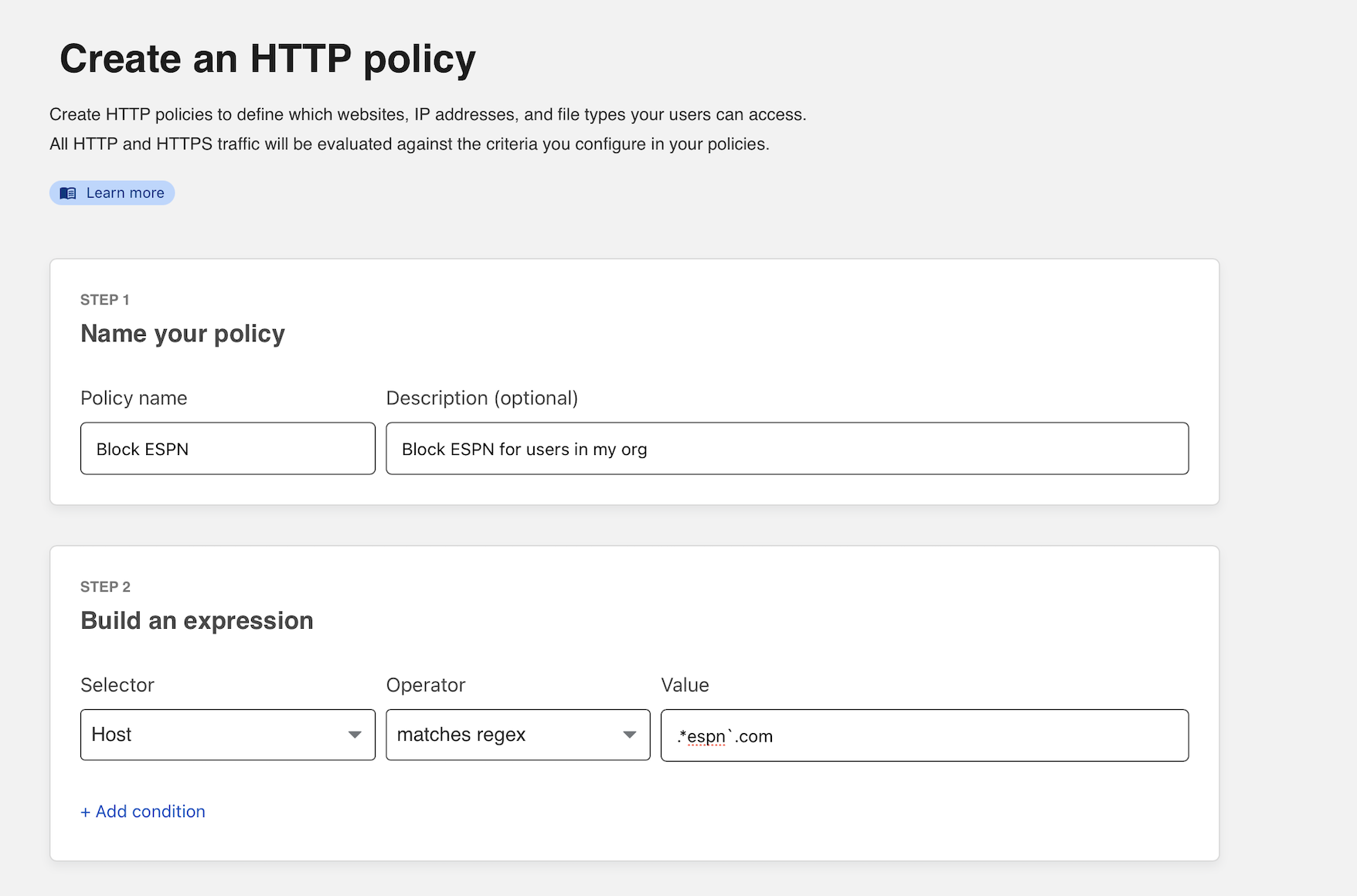
Next, click + Add condition to apply this rule to a specific user or group of users. This example uses the user email address. You can also build rules using your identity provider’s directory groups.
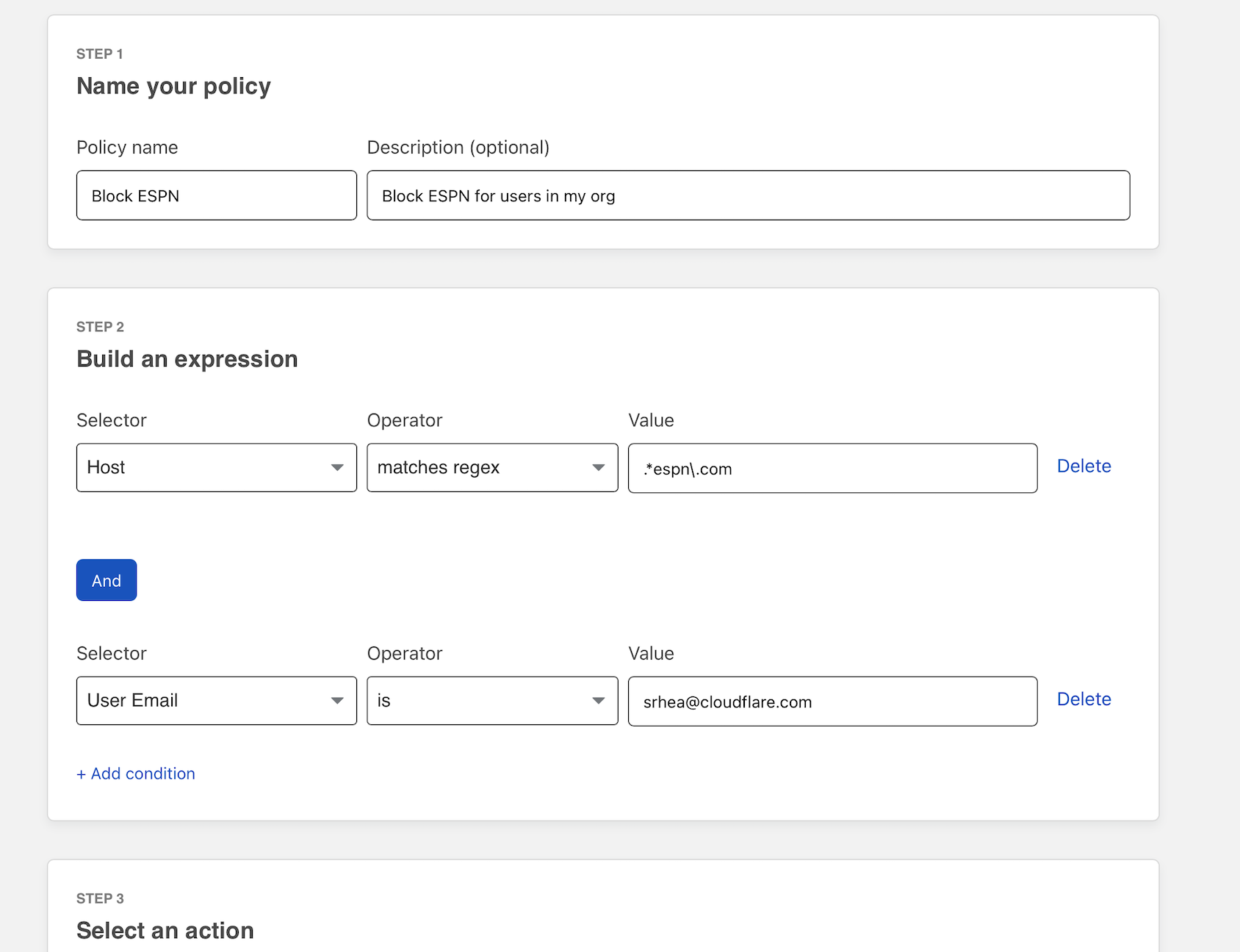
You can now select Block as the action. You can add optional text to present to the user in the block page.
Next, click Create policy to save the rule.
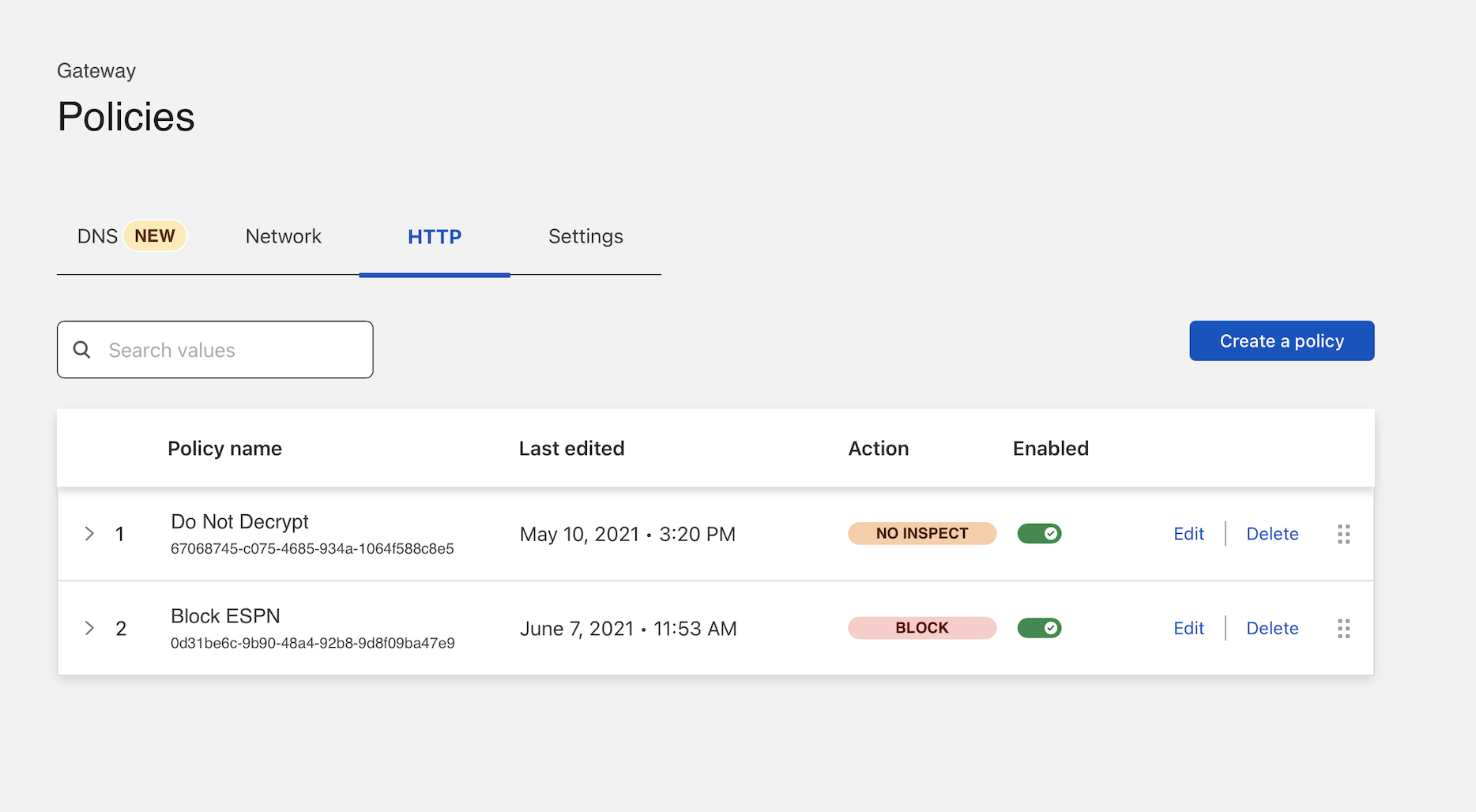
Integrate your identity provider
The HTTP filtering policy created will apply to any HTTP requests sent from configured locations or enrolled devices. You can begin to enroll devices by determining which users are allowed to enroll.
Navigate to the Configuration section of the Zero Trust dashboard and select Authentication. Cloudflare Zero Trust will automatically create a “One-time PIN” option which will rely on your user’s emails. You can begin using the one-time PIN option immediately or you can integrate your corporate
identity provider
as well.
Determine which devices can enroll
Next, build a rule to decide which devices can enroll in your account.
-
Navigate to Settings > Devices > Device enrollment.
-
Click Manage.
-
Click Add a rule.
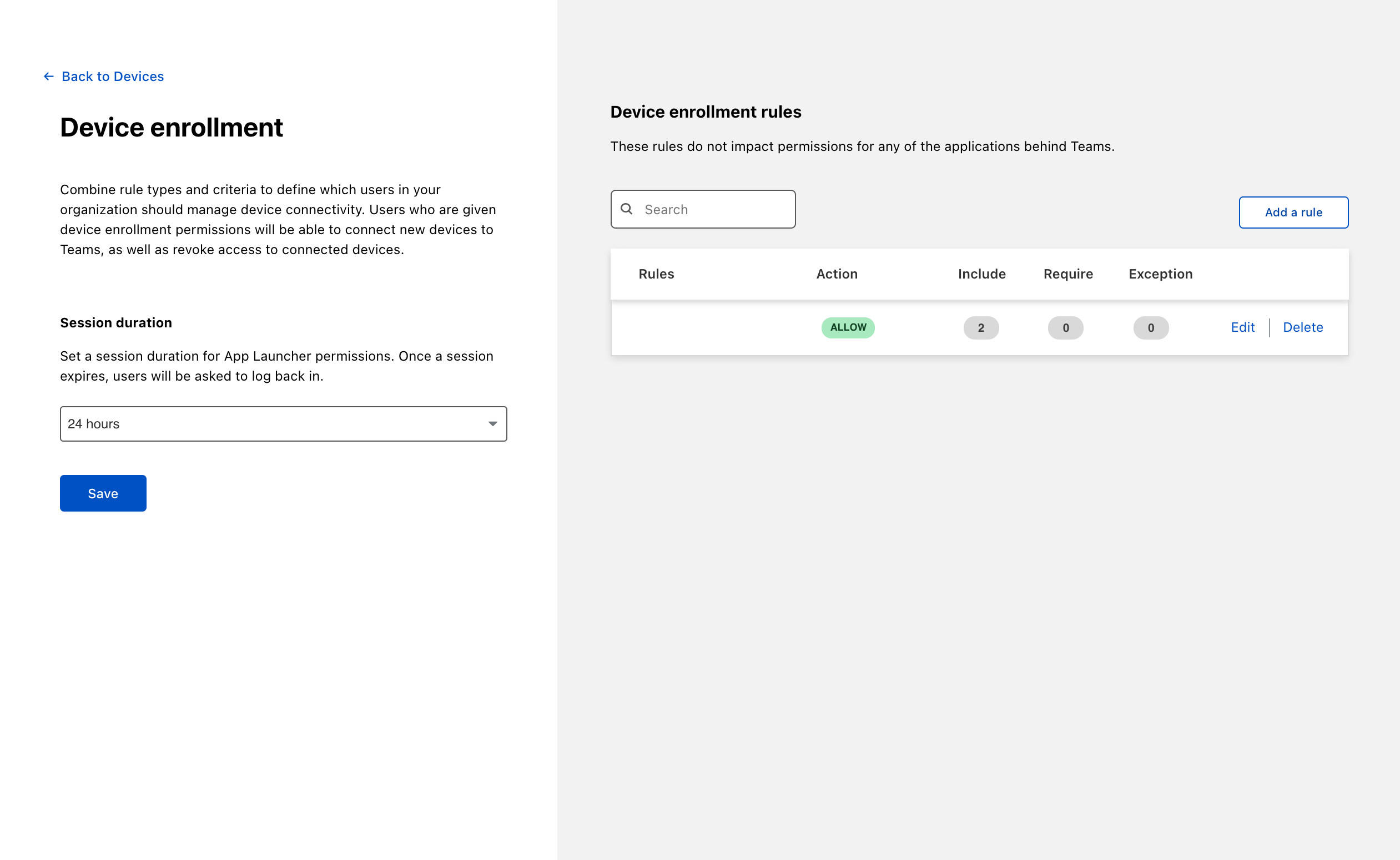
Determine who is allowed to enroll by using criteria including Access groups, groups from your identity provider, email domain, or named users. This example allows any user with a
@cloudflare.comaccount to enroll.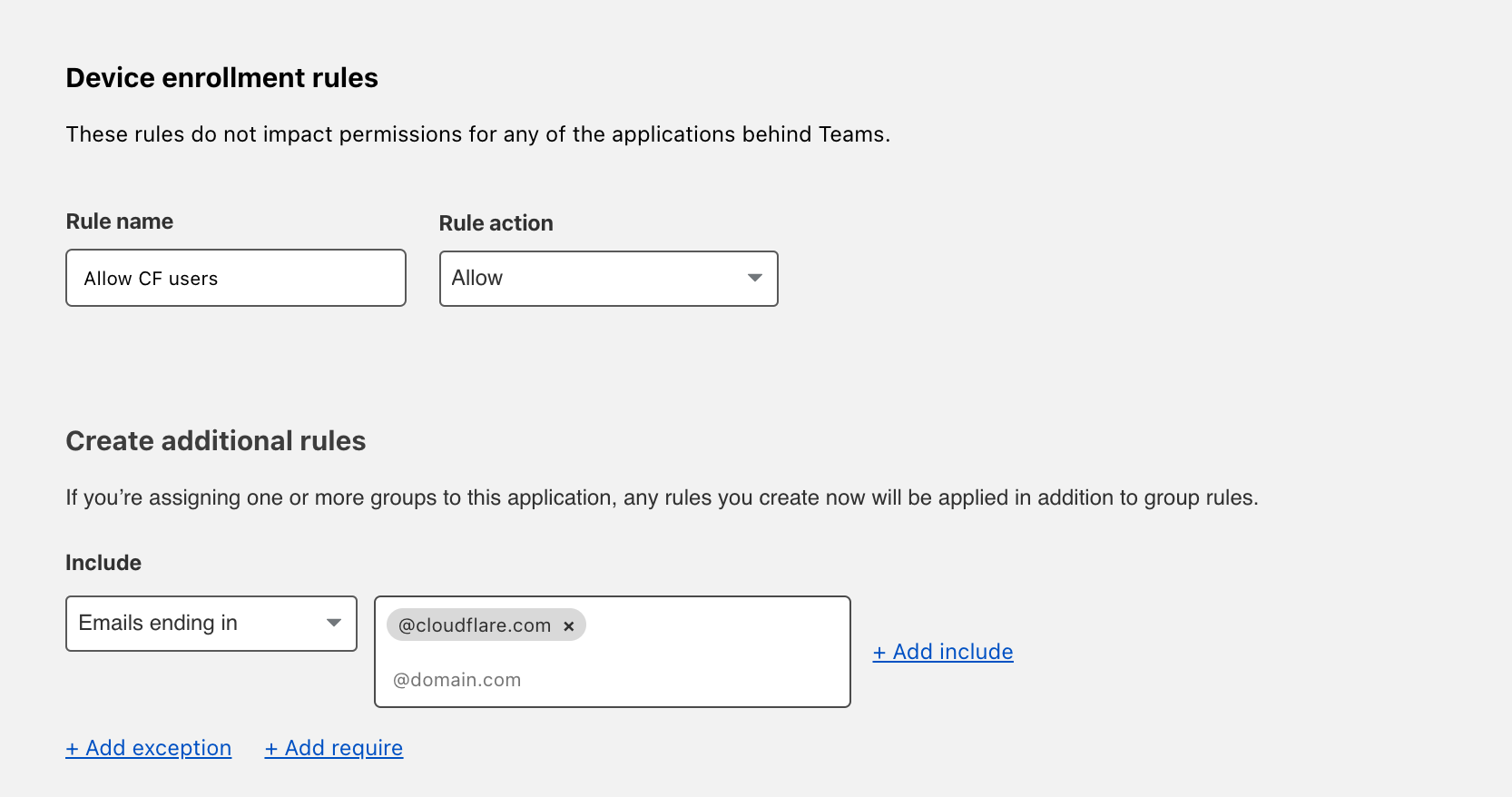
-
Click Save.
Your rule will now be visible under the Device enrollment rules list.
Configure the Cloudflare certificate
To inspect traffic, Cloudflare Gateway requires that a certificate be installed on enrolled devices. You can also distribute this certificate through an MDM provider. The example below describes the manual distribution flow.
To download the Cloudflare certificate:
- Follow the link provided in these instructions , or
- Find the certificate in the Zero Trust Dashboard, by navigating to Settings > Devices > Certificates.
Next, follow these instructions to install the certificate on your system.
Enable the Cloudflare proxy
Once the certificate has been installed, you can configure Gateway to inspect HTTP traffic. To do so, navigate to Settings > Network. Toggle Proxy to Enabled. This will tell Cloudflare to begin proxying any traffic from enrolled devices, except the traffic excluded using the split tunnel settings.
Next, enable TLS decryption. This will tell Cloudflare to begin decrypting traffic for inspection from enrolled devices, except the traffic excluded from inspection.
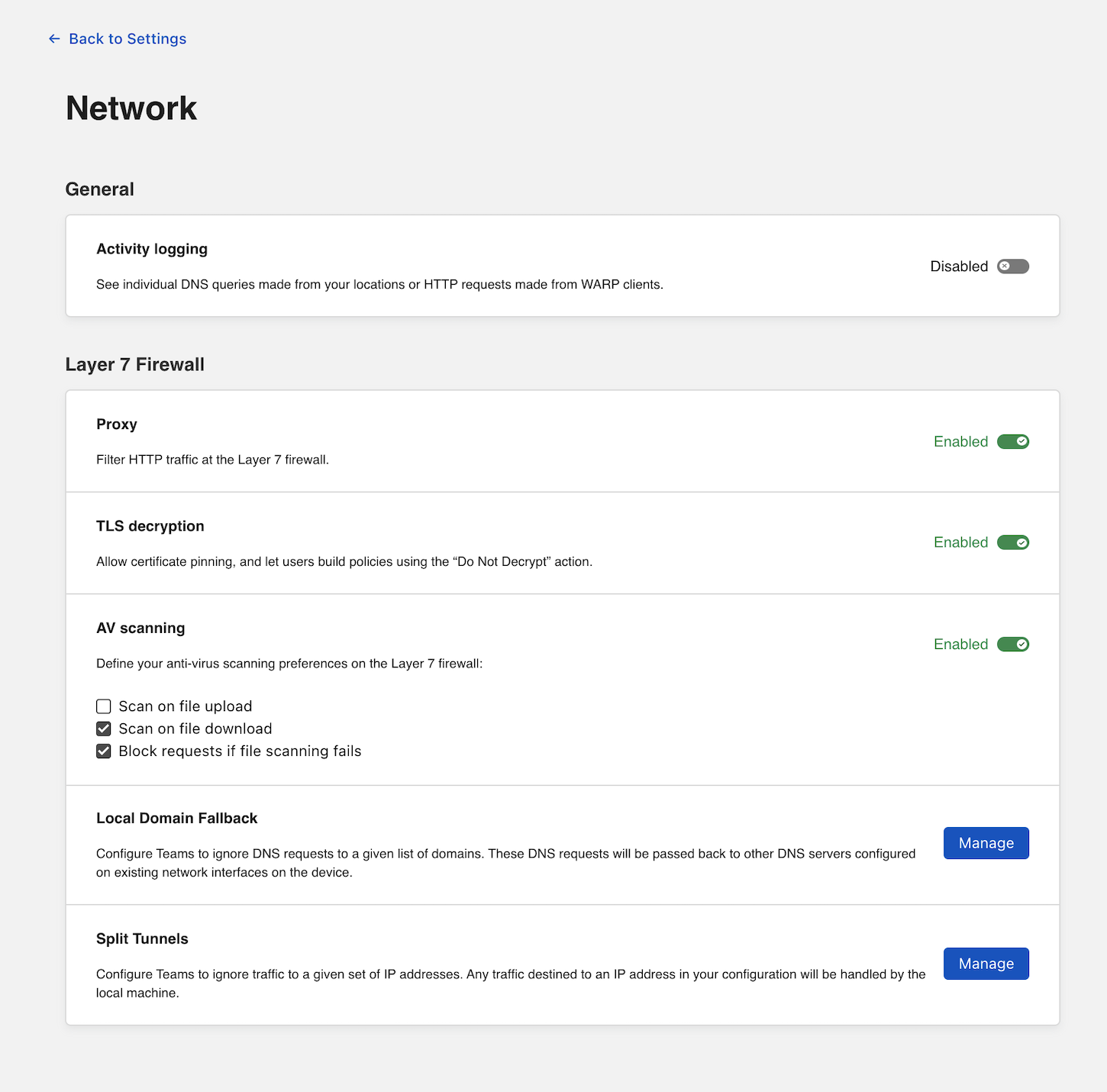
Enroll a device
-
Follow the instructions to install the WARP client depending on your device type. Cloudflare Gateway does not need a special version of the client.
-
Once the client is installed, click the gear icon.
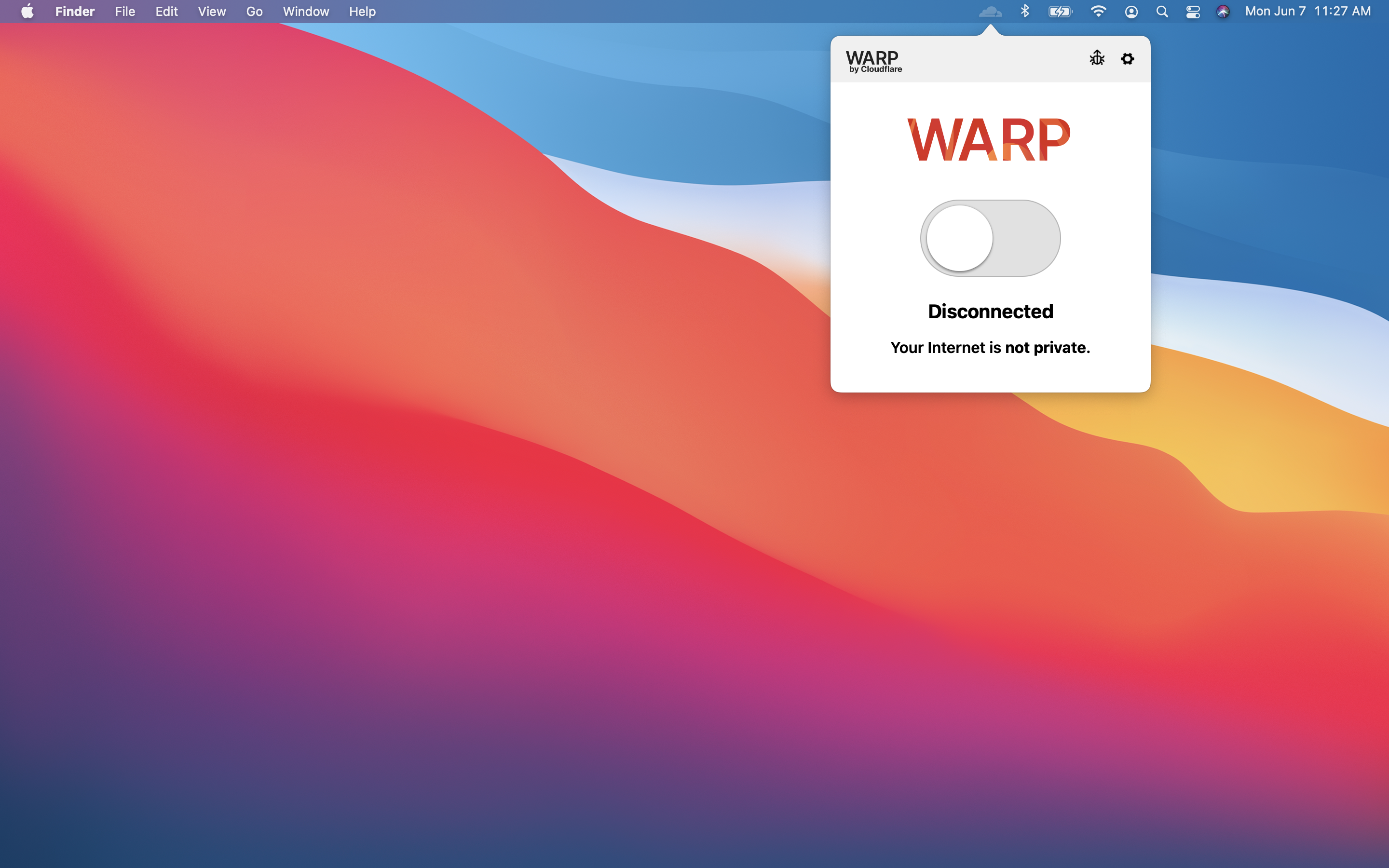
-
Under the Account tab, click Login with Cloudflare Zero Trust.
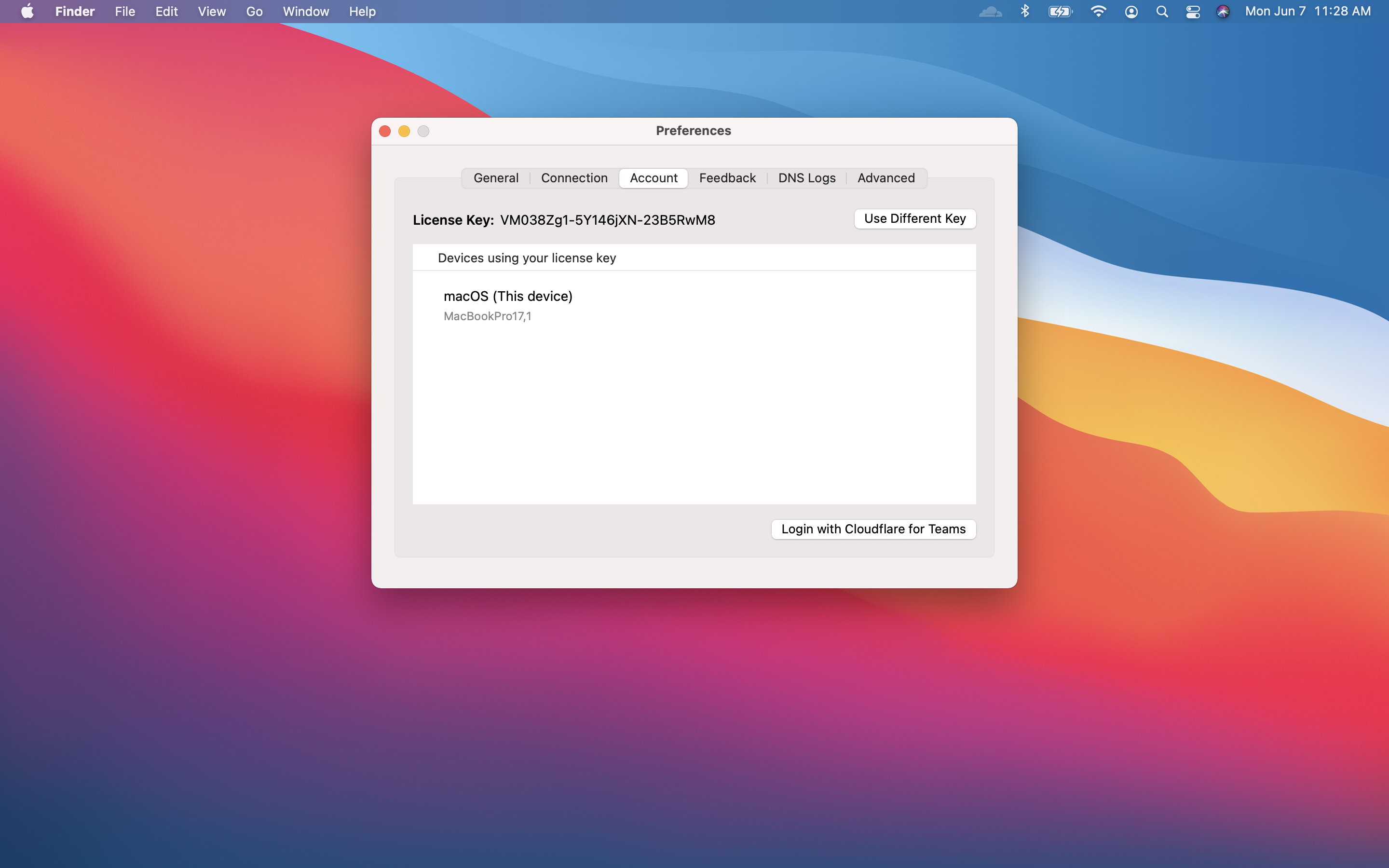
-
Input your team name . You can find it on the Zero Trust Dashboard under Settings > General.
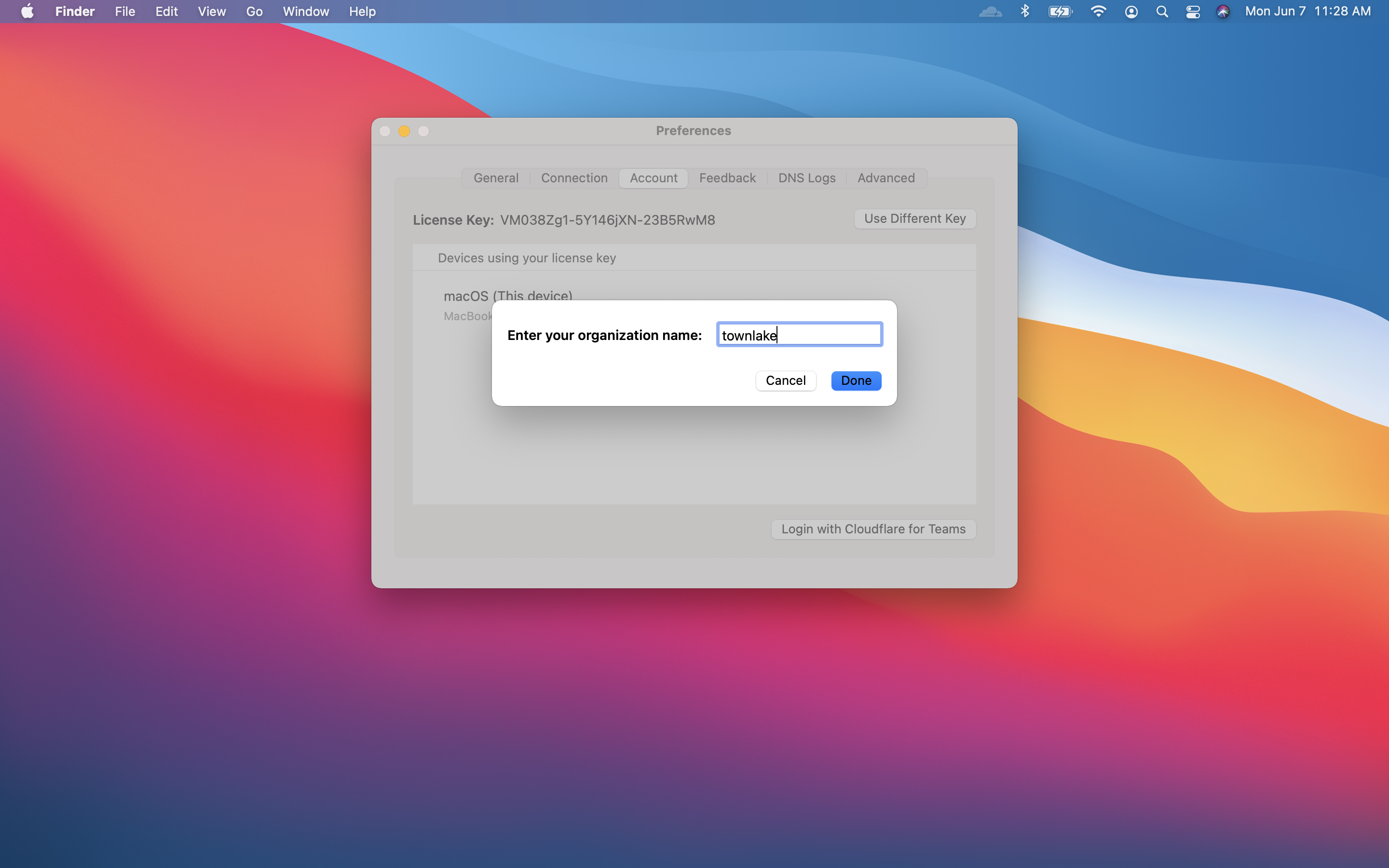
The user will be prompted to login with the identity provider configured in Cloudflare Access. Once authenticated, the client will update to Teams mode. You can click the gear to toggle between DNS filtering or full proxy. In this use case, you must toggle to Gateway with WARP. These settings can be configured globally for an organization through a device management platform.
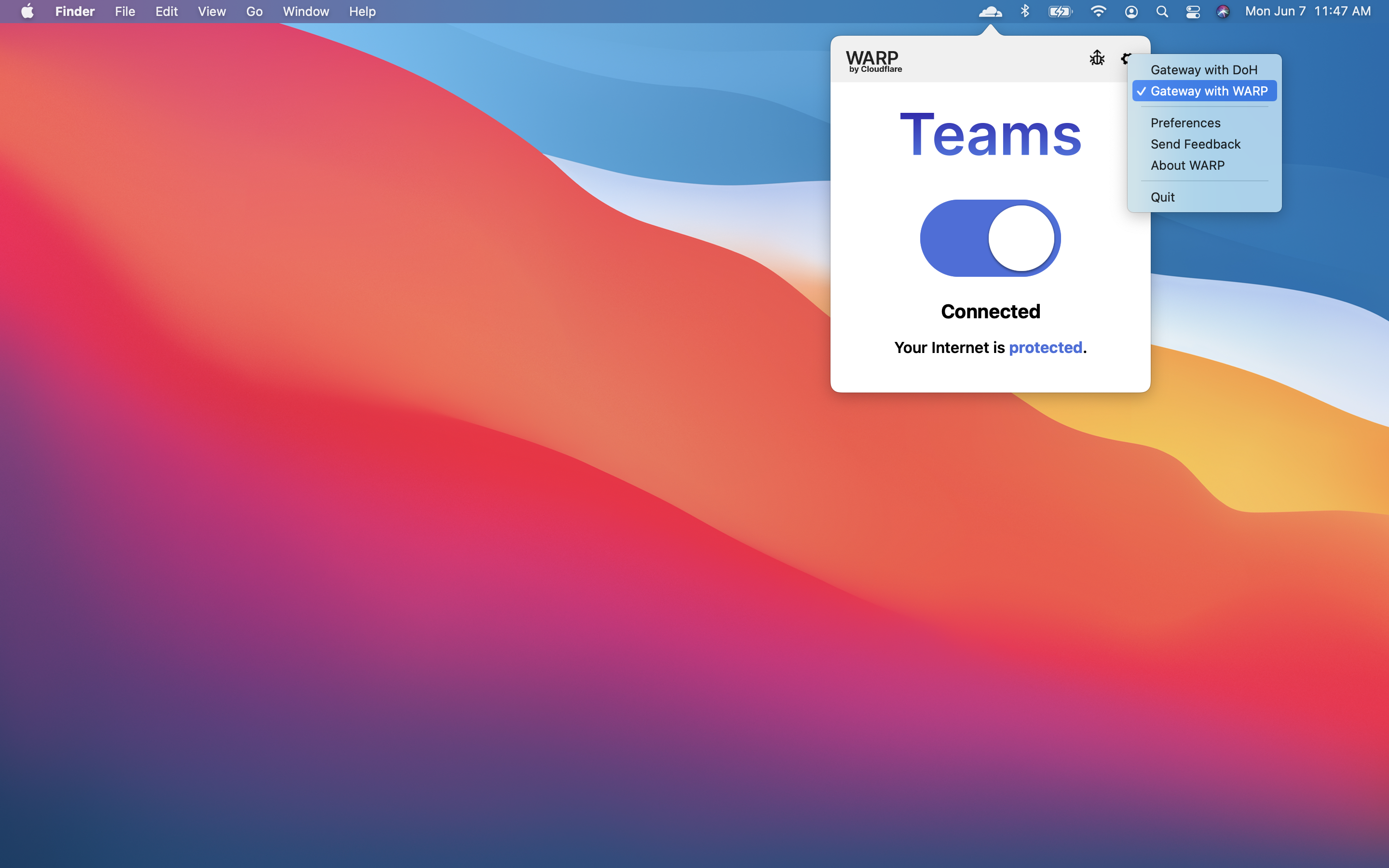
Confirm blocks
When users visit that section of Reddit (and any page within it), they will see a block page. Any attempt to reach ESPN will also be blocked.
You can review the blog event in the HTTP logs. Navigate to the Gateway page in the Logs section of the Zero Trust dashboard. Filter for Block as the decision type.