SAML | Okta
Okta provides cloud software that helps companies manage and secure user authentication to modern applications, and helps developers build identity controls into applications, website web services, and devices. Cloudflare Access can integrate SAML with Okta as an identity provider.
Set up Okta (SAML)
To set up SAML with Okta as your identity provider:
-
Log in to your Okta Admin portal, and choose Applications.
-
Click Create App Integration.
-
In the pop-up dialog, select SAML 2.0.
-
Click Next.
-
Enter an app name and click Next.
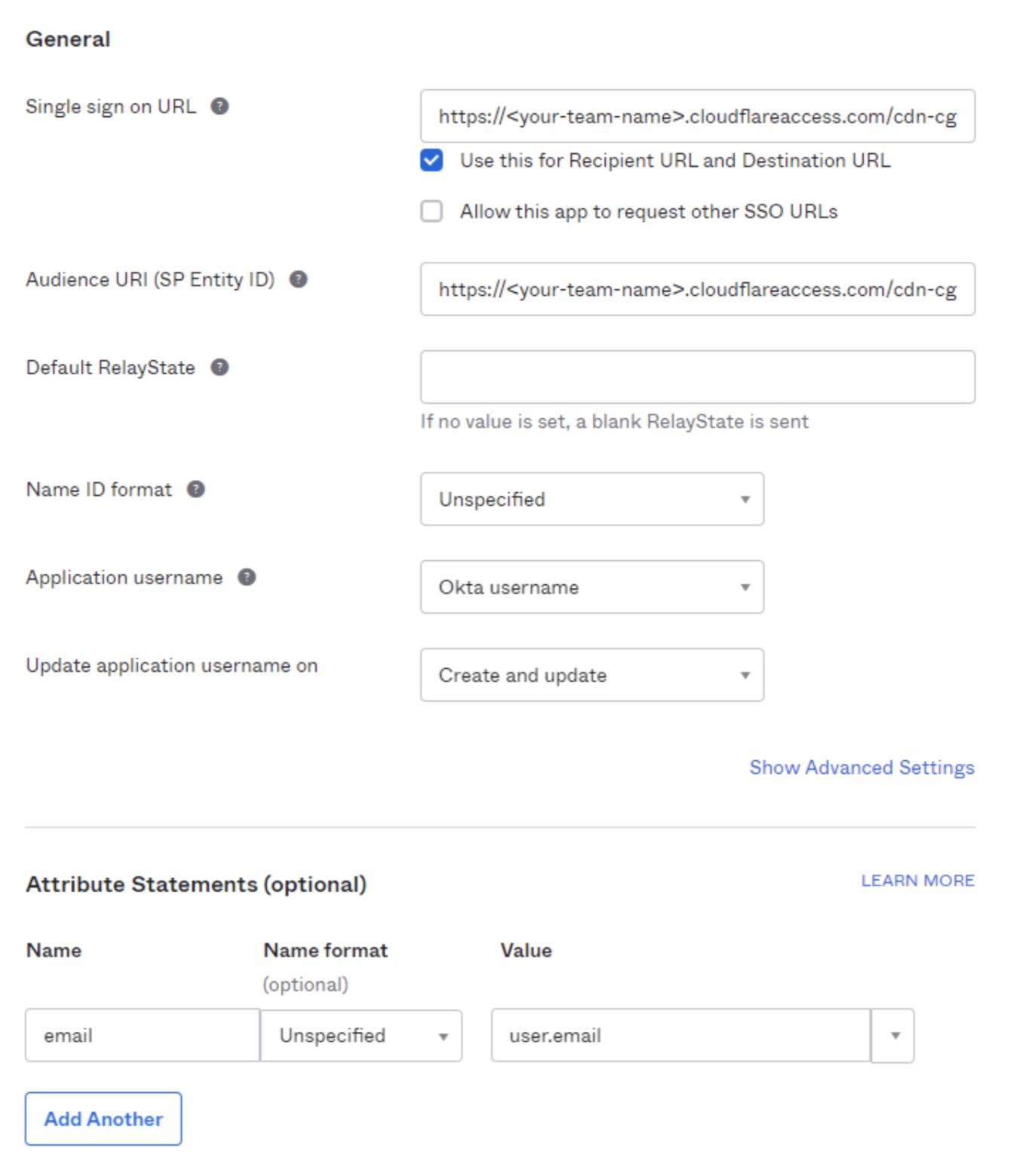
-
In the Single sign on URL and the Audience URI (SP Entity ID) fields, enter your team domain followed by this callback at the end of the path:
/cdn-cgi/access/callback. For example:https://<your-team-name>.cloudflareaccess.com/cdn-cgi/access/callback -
In the Attribute Statements Name field, enter
emailto create a new attribute. -
In the Value field, enter
user.email. -
Click Next.
-
Select I’m an Okta customer adding an internal app and check This is an internal app that we have created.
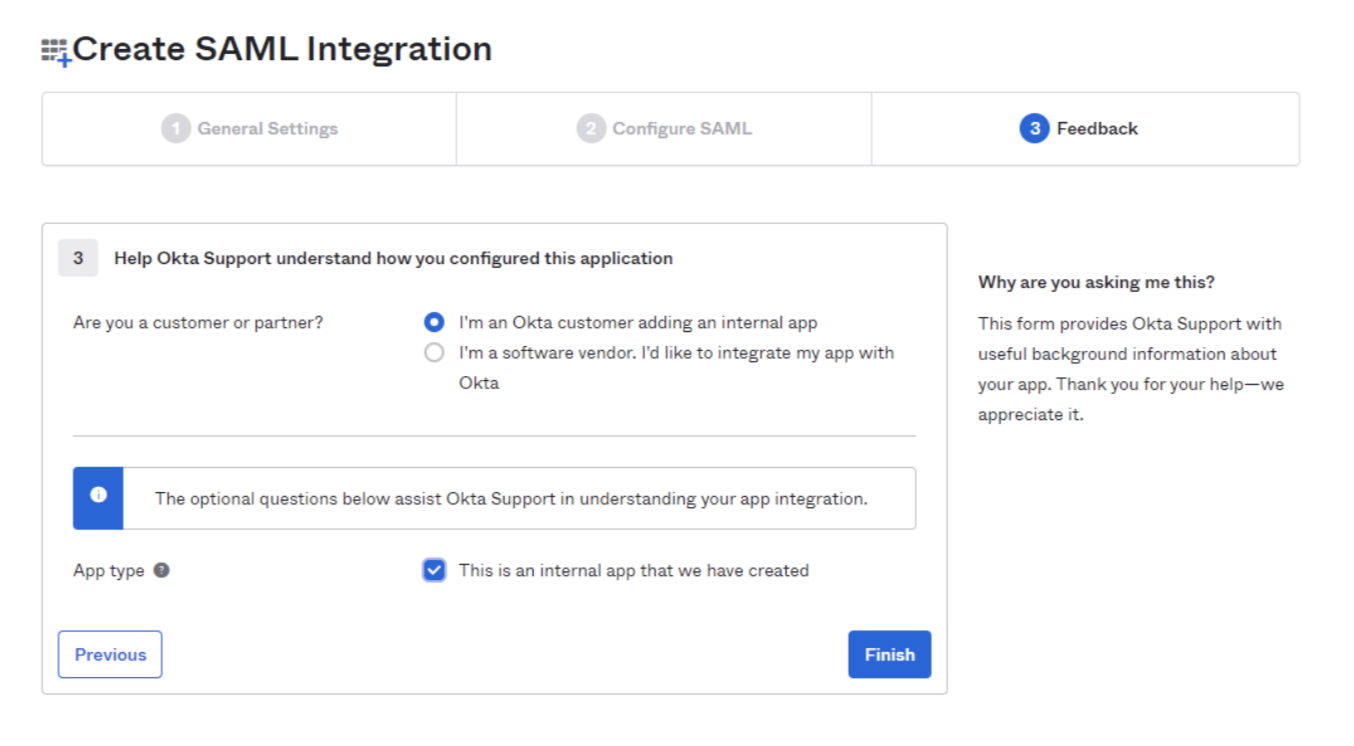
-
Click Finish.
-
On the Applications page, navigate to Assignments.
-
Click Assign and assign individuals or groups you want to grant access to.
-
Click Done. The assignments display on the Applications page.
-
Navigate to the General tab to retrieve the SAML provider information.
-
On the Zero Trust dashboard, navigate to Settings > Authentication.
-
Click Add new under Login Methods, and select SAML.
-
Fill in the following information:
- Name: Name your identity provider.
- Single Sign On URL: Enter the IdP Single-Sign-On URL. You can find it under General > SAML Settings in your Okta Admin portal.
- Issuer ID: enter
http://www.okta.com/<your-okta-entity-id> - Signing Certificate: Under Sign On > SAML Signing Certificates in your Okta Admin portal, download the active certificate. Open the certificate and copy-paste the contents of the certificate into this field.
- Optional configurations: enter
emailas your SAML attribute.
-
Click Save.
The identity provider is now set up.
Download SP metadata (optional)
Some IdPs allow administrators to upload metadata files from their SP (service provider).
To get your Cloudflare metadata file:
-
Download your unique SAML metadata file at the following URL:
https://<your-team-name>.cloudflareaccess.com/cdn-cgi/access/saml-metadataReplace
<your-team-name>with your team name . -
Save the file in XML format.
-
Upload the XML document to your **Okta **account.
Example API configuration
{
"config": {
"issuer_url": "http://www.okta.com/exkbhqj29iGxT7GwT0h7",
"sso_target_url": "https://dev-abc123.oktapreview.com/app/myapp/exkbhqj29iGxT7GwT0h7/sso/saml",
"attributes": [
"email",
"group",
"email_attribute_name": "",
"sign_request": false,
"idp_public_cert": "MIIDpDCCAoygAwIBAgIGAV2ka+55MA0GCSqGSIb3DQEBCwUAMIGSMQswCQYDVQQGEwJVUzETMBEG\nA1UEC.....GF/Q2/MHadws97cZg\nuTnQyuOqPuHbnN83d/2l1NSYKCbHt24o"
]
},
"type": "saml",
"name": "okta saml example"
}