Policy management
Policies are properties of applications. Creating the first policy for an application is part of the setup process for that application.
You can then choose to edit or delete that first policy after completing the application setup, or you can decide to add new policies to the application, all from the Applications section of the Cloudflare Zero Trust Dashboard.
You can create up to 1,000 policies per application.
Create a policy
To create a Zero Trust policy for an existing application:
-
On the Zero Trust Dashboard, navigate to the Access > Applications page.
-
Locate the application for which you want to create the policy.
-
Click Add a Rule.
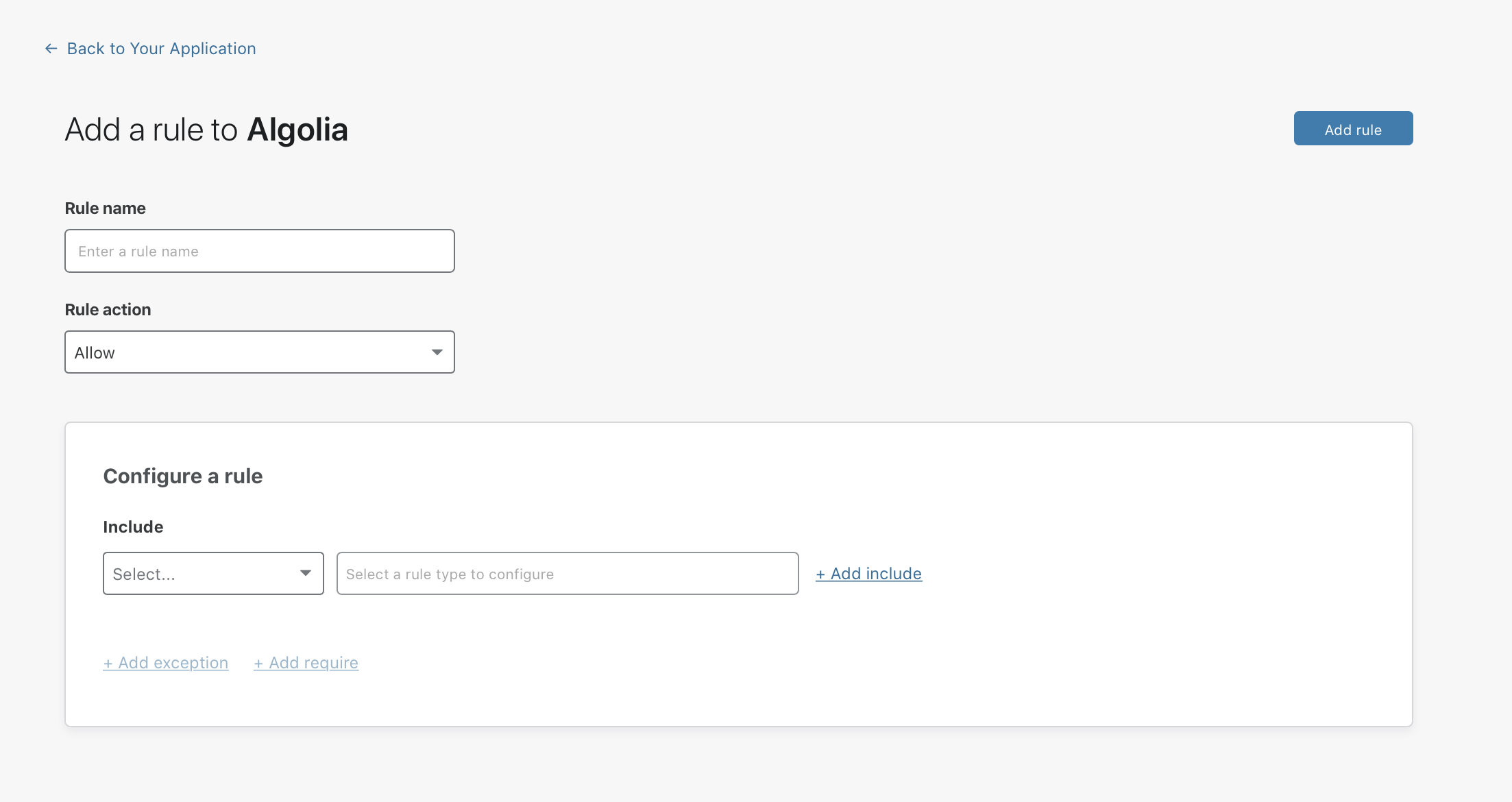
-
Select a Rule name. This name will identify your policy in the list of application policies.
-
Select a Rule action .
-
Configure as many Rules as needed.
-
Click Save rule.
Your policy has now been added to the application.
Edit a policy
To make any changes to an application’s policies:
-
On the Zero Trust Dashboard, navigate to the Access > Applications page.
-
Locate the application for which you want to change the policies.
-
Click Edit. This will automatically redirect you to the app’s Rules section.
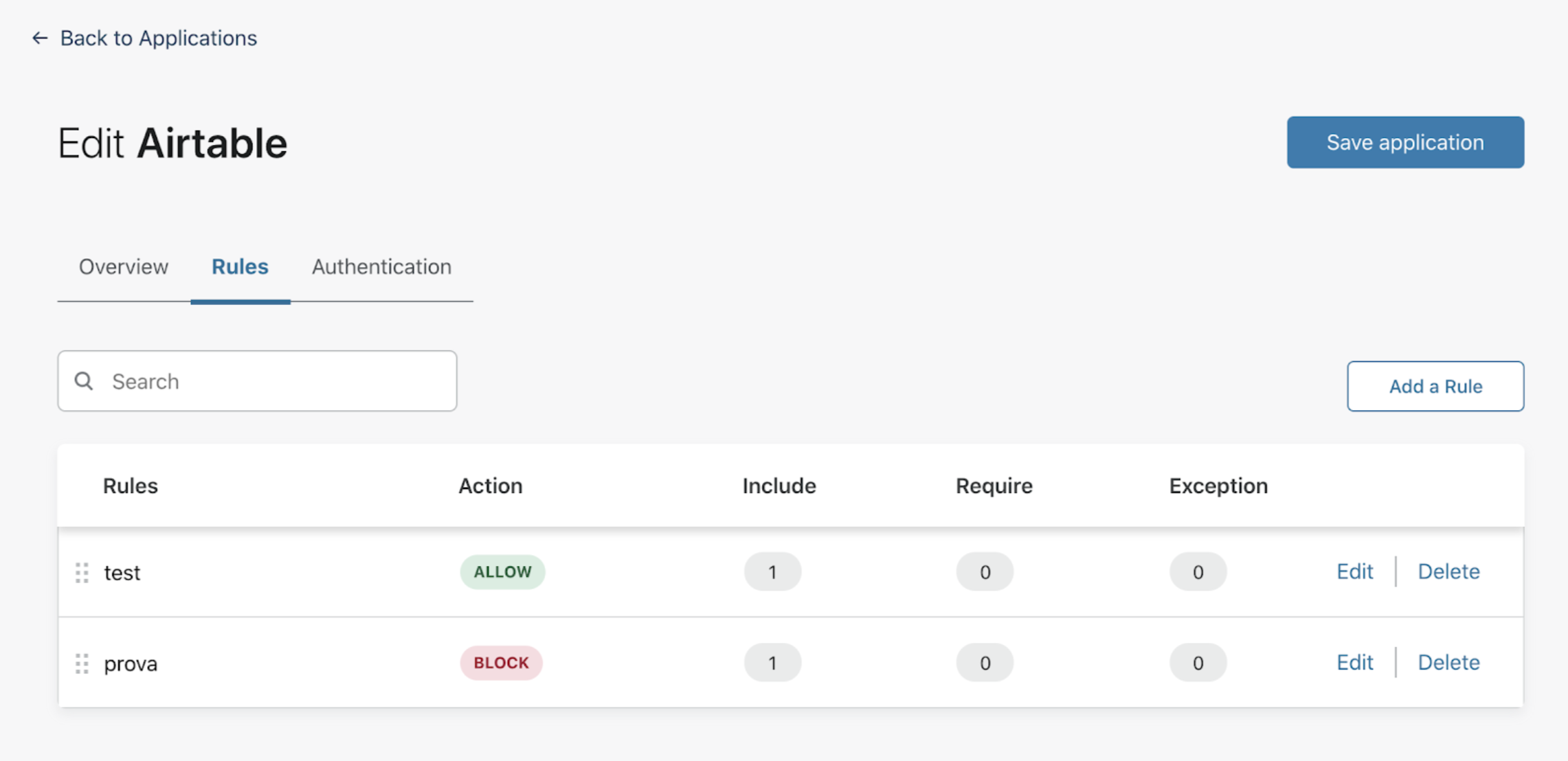
-
Once in the Policies section, you can edit the Rule name, the Rule action, and any rules you had configured.
-
Once you’ve made all the necessary changes, click Save application.
Delete a policy
To delete a Zero Trust policy:
-
On the Zero Trust Dashboard, navigate to the Access > Applications page.
-
Locate the application for which you want to delete the policy.
-
Click Edit. This will automatically redirect you to the app’s Rules section.
-
Locate the policy you want to delete and click Delete.
-
A pop-up message will ask you to confirm your decision to delete the policy. Click Delete.
-
Click Save application.
Your policy has now been deleted.