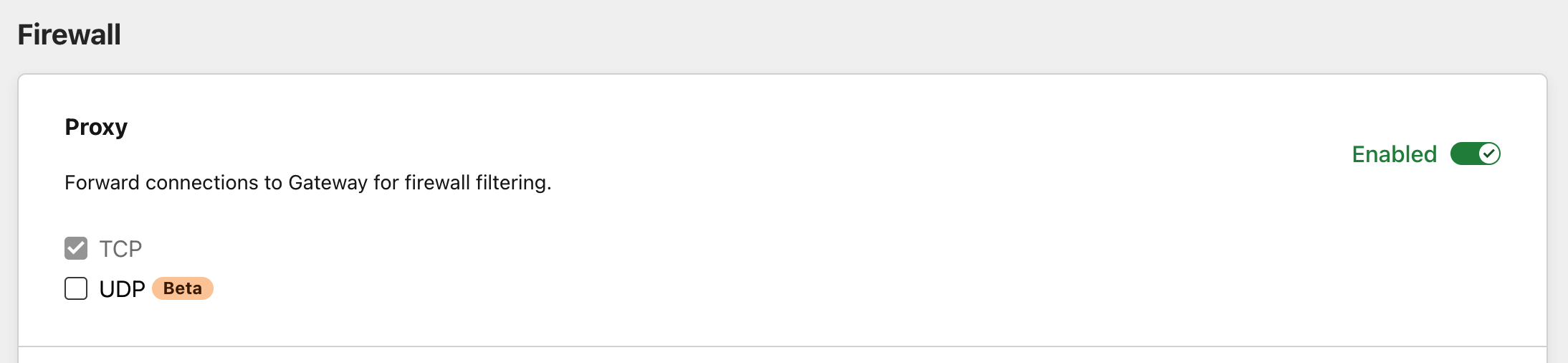Network policies
With Cloudflare Zero Trust, you can configure policies to control network-level traffic leaving your endpoints. Using network selectors like IP addresses and ports, your policies will control access to any network origin. Because Cloudflare Zero Trust integrates with your identity provider , it also gives you the ability to create identity-based network policies. This means you can now control access to non-HTTP resources on a per-user basis regardless of where they are or what device they’re accessing that resource from.
Build a network policy by configuring the following elements:
Actions
Just like actions in DNS and HTTP policies, actions in network policies define which decision you want to apply to a given set of elements. You can assign one action per policy.
These are the action types you can choose from:
Allow
Policies with Allow actions allow network traffic to reach certain IPs or ports. For example, the following configuration allows specific users to reach a given IP address:
| Selector | Operator | Value | Action |
|---|---|---|---|
| Destination IP | In | 92.100.02.102 |
Allow |
| In | *@example.com |
Block
Policies with Block actions block network traffic from reaching certain IPs or ports. For example, the following configuration blocks all traffic directed to port 443:
| Selector | Operator | Value | Action |
|---|---|---|---|
| Destination Port | In | 443 |
Block |
Network Override
Policies with Network Override actions do not inspect traffic directed to, or coming from, certain IPs or ports. For example, the following configuration overrides traffic to a public IP to a Private IP based on a user’s identity:
| Selector | Operator | Value | Action |
|---|---|---|---|
| Destination IP | In | 95.92.143.151 |
Network Override |
| User Email | In | *@example.com |
|
| Override IP | 10.0.0.1 |
Expressions
Build expressions to determine the set of elements you want to impact with your policy. To build an expression, you need to choose a Selector and an Operator, and enter a value or range of values in the Value field.
Selectors
Gateway matches network traffic against the following selectors, or criteria.
Identity-based selectors
You can build Network policies using identity-based selectors. These selectors require Gateway with WARP mode to be enabled in the Zero Trust WARP client and the user to be enrolled in the organization via the WARP client. For a list of identity-based selectors and API examples, please refer to the dedicated section .
Destination IP
The IP address of the request’s target.
| UI name | API example |
|---|---|
| Destination IP | net.dst.ip == "10.0.0.0/8" |
Destination Port
The port number of the request’s target.
| UI name | API example |
|---|---|
| Destination Port | net.dst.port == "2222" |
Protocol
The protocol used to send the packet.
| UI name | API example |
|---|---|
| Protocol | net.protocol == "tcp" |
Source IP
The IP address of the user making the request.
| UI name | API example |
|---|---|
| Source IP | net.src.ip == "10.0.0.0/8" |
Source Port
The IP address of the user making the request.
| UI name | API example |
|---|---|
| Source Port | net.src.port == "2222" |
SNI
The host whose Server Name Indication (SNI) header Gateway will filter traffic against. This will allow for an exact match.
| UI name | API example |
|---|---|
| SNI | net.sni.host == "www.example.com" |
SNI Domain
The domain whose Server Name Indication (SNI) header Gateway will filter traffic against. This will match against the hostname and sub-domains.
| UI name | API example |
|---|---|
| SNI Domain | net.sni.host == "a.example.com" |
Device Posture
With the Device Posture selector, admins can use signals from end-user devices to secure access to their internal and external resources. For example, a security admin can choose to limit all access to internal applications based on whether specific software is installed on a device, and/or if the device or software are configured in a particular way.
| UI name | API example |
|---|---|
| Device Posture | any(device_posture.checks.failed[*] in {"1308749e-fcfb-4ebc-b051-fe022b632644"}), any(device_posture.checks.passed[*] in {"1308749e-fcfb-4ebc-b051-fe022b632644"})" |
Operators
Operators are the way Gateway matches traffic to a selector. Matching happens as follows:
| Operator | Meaning |
|---|---|
| is | exact match, equals |
| is not | all except exact match |
| in | in any of defined entries |
| not in | not in defined entries |
| matches regex | regex evaluates to true |
| does not match regex | all except when regex evals to true |
Changing network protocol
You can set your protocol preferences in the Protocol card under Settings > Network.