SentinelOne
Feature availability
| Operating Systems | WARP mode required | Minimum WARP version required | Zero Trust plans |
|---|---|---|---|
| macOS, Windows, Linux | WARP with Gateway | macOS: 1.4.27, Windows: 1.4.25.0 | All plans |
Cloudflare Zero Trust can check if SentinelOne is running on a device to determine if a request should be allowed to reach a protected resource.
Configuring the Cloudflare integration
Before you start, make sure SentinelOne is installed on your machine.
-
On the Zero Trust dashboard, navigate to My Team > Devices > Device posture.
-
Select +Add.
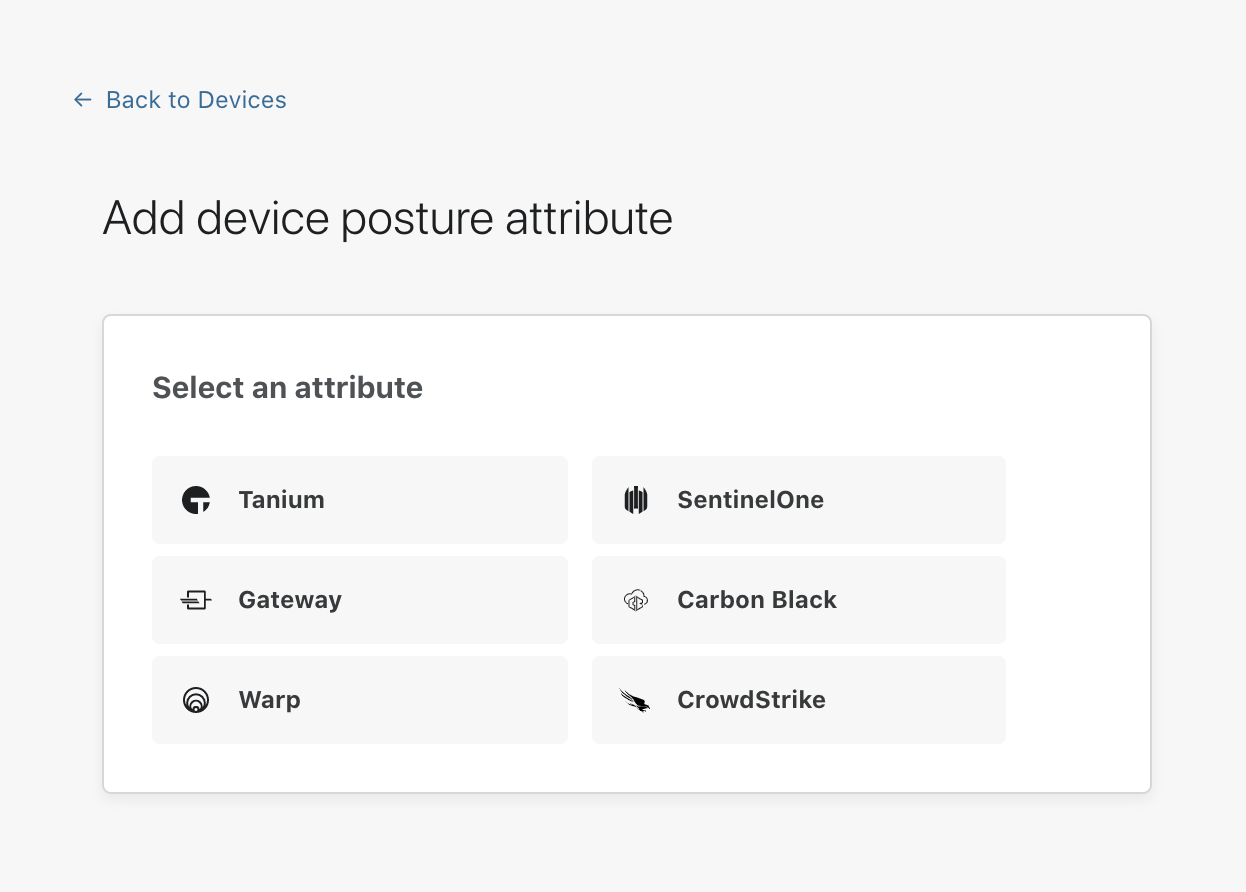
-
Select SentinelOne.
-
You will be prompted for the following information:
- Name: A unique identifier for this SentinelOne device posture check
- Operating system: You’ll need to configure one posture check per operating system (macOS and Windows currently supported)
- Application Path: Enter the full path to the SentinelOne process to be checked (for example,
c:\program files\SentinelOne\SentinelOne.exe) - Certificate thumbprint (optional): The thumbprint of the publishing certificate used to sign the binary. This proves the binary came from SentinelOne and is the recommended way to validate the process
- SHA256 checksum (optional): Used to validate the SHA256 signature of the binary. This verifies the binary exactly matches the one you expect to be there. Note: do not fill out this field unless you strictly control updates to SentinelOne, as this will change between versions
-
Once you have configured your SentinelOne instance, you can then add SentinelOne device posture checks to any application protected by Access.