Start a live stream
You can start a live stream using the Stream Dashboard or the API. After you subscribe to Stream, you can create Live Inputs and begin sending your live video to Cloudflare Stream using RTMPS.
Using the Dashboard
- To start a live stream using the Stream Dashboard, click the Live Inputs tab.
- Click Create Live Input.
- Enter a name for your Live Input and click Create Live Input.
- After you have created a Live Input, you can retrieve the RTMPS URL and Key.
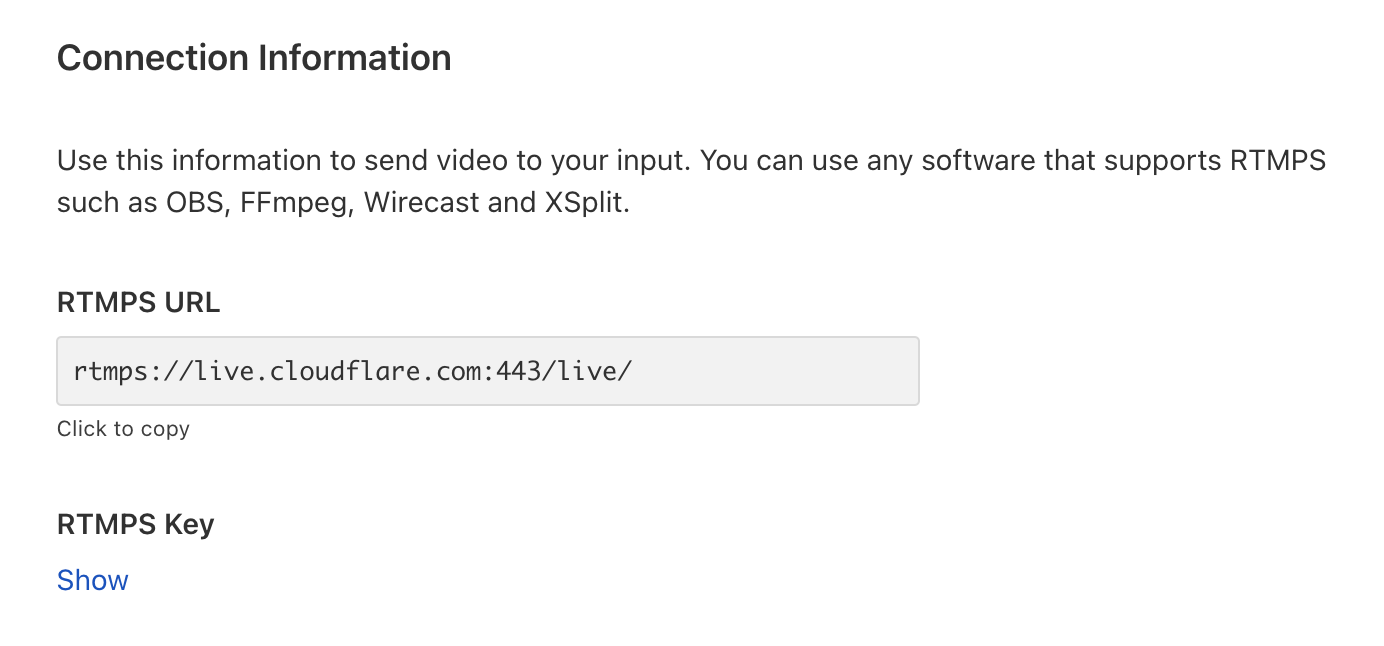
Within seconds of you pushing your live stream to Cloudflare Stream, you should see the live video stream:
Using the API
To start a live stream programmatically, make a POST request to the /live_inputs endpoint:
curl -X POST \ -H "Authorization: Bearer $TOKEN" \https://api.cloudflare.com/client/v4/accounts/$ACCOUNT/stream/live_inputs --data '{"meta": {"name":"test stream 1"},"recording": { "mode": "automatic", "timeoutSeconds": 10, "requireSignedURLs": false, "allowedOrigins": ["*.example.com"] }}'
- When the mode property is set to
automatic, it means the live stream will be automatically available for viewing using HLS/DASH. In addition, the live stream will be automatically recorded for later replays. - The
timeoutSecondsproperty specifies how long a live feed can be disconnected before it results in a new video being created. - The
requireSignedURLsproperty indicates if signed URLs are required to view the video. This setting is applied by default to all videos recorded from the input. In addition, if viewing a video via the live input ID, this field takes effect over any video-level settings. - The
allowedOriginsproperty can optionally be invoked to provide a list of allowed origins. This setting is applied by default to all videos recorded from the input. In addition, if viewing a video via the live input ID, this field takes effect over any video-level settings.
A successful response will return information about the live input:
{
"uid": "f256e6ea9341d51eea64c9454659e576",
"rtmps": {
"url": "rtmps://live.cloudflare.com:443/live/",
"streamKey": "MTQ0MTcjM3MjI1NDE3ODIyNTI1MjYyMjE4NTI2ODI1NDcxMzUyMzcf256e6ea9351d51eea64c9454659e576"
},
"created": "2021-09-23T05:05:53.451415Z",
"modified": "2021-09-23T05:05:53.451415Z",
"meta": {
"name": "My Live Stream"
},
"status": null,
"recording": {
"mode": "automatic",
"requireSignedURLs": false,
"allowedOrigins": ["*.example.com"]
}
}
Managing live inputs
You can update live inputs by making a PUT request:
curl -X PUT \ -H "Authorization: Bearer $TOKEN" \https://api.cloudflare.com/client/v4/accounts/$ACCOUNT/stream/live_inputs/:input_id --data '{"meta": {"name":"test stream 1"},"recording": { "mode": "automatic", "timeoutSeconds": 10 }}'
Delete a live input by making a DELETE request:
curl -X DELETE \ -H "Authorization: Bearer $TOKEN" \https://api.cloudflare.com/client/v4/accounts/$ACCOUNT/stream/live_inputs/:input_id
Requirements and known limitations
Requirements
- Stream Live currently only supports HLS (HTTP Live Streaming), and recordings are only kept for the last seven days of the stream.
- Stream Live requires input GOP duration (keyframe interval) to be between 4 to 10 seconds.
- Closed GOPs required. This means that if there are any B frames in the video, they should always refer to frames within the same GOP. This setting is default in most encoder software such as OBS.
- Stream Live only supports H.264 video and AAC audio codecs as inputs. This requirement does not apply to inputs that are relayed to Stream Connect outputs.
- Clients must be configured to reconnect when a disconnection occurs. Stream Live is designed to handle reconnection gracefully by continuing the live stream.
Known limitations:
- Watermarks cannot yet be used with live videos.
- The live videos feature does not yet work on older iOS versions: iOS 10, launched in 2016, and below.
- Hardware video encoding on Apple devices is not yet supported. When using encoder software such as OBS, x264 software encoding is required.
- If a live video exceeds seven days in length, the recording will be truncated to seven days and not be viewable.