Preview deployments
Preview deployments allow you to preview new versions of your project without deploying it to production. To view preview deployments, navigate from the Account Home > Pages and select your project.
Every time you open a new pull request on your GitHub repository, Cloudflare Pages will create a unique preview URL, which will stay updated as you continue to push new commits to the branch. This is only true when pull requests originate from the repository itself.
For example, if you have a repo called user-example connected to Pages, this will give you a user-example.pages.dev subdomain. If main is your default branch, then any commits to the main branch will update your user-example.pages.dev content, as well as any
custom domains
attached to the project.

While developing user-example, you may push new changes to a development branch, for example.
In this example, after you create the new development branch, Pages will automatically generate a preview deployment for these changes available at 373f31e2.user-example.pages.dev - where 373f31e2 is a randomly generated hash.
Each new branch you create will receive a new, randomly-generated hash in front of your pages.dev subdomain.
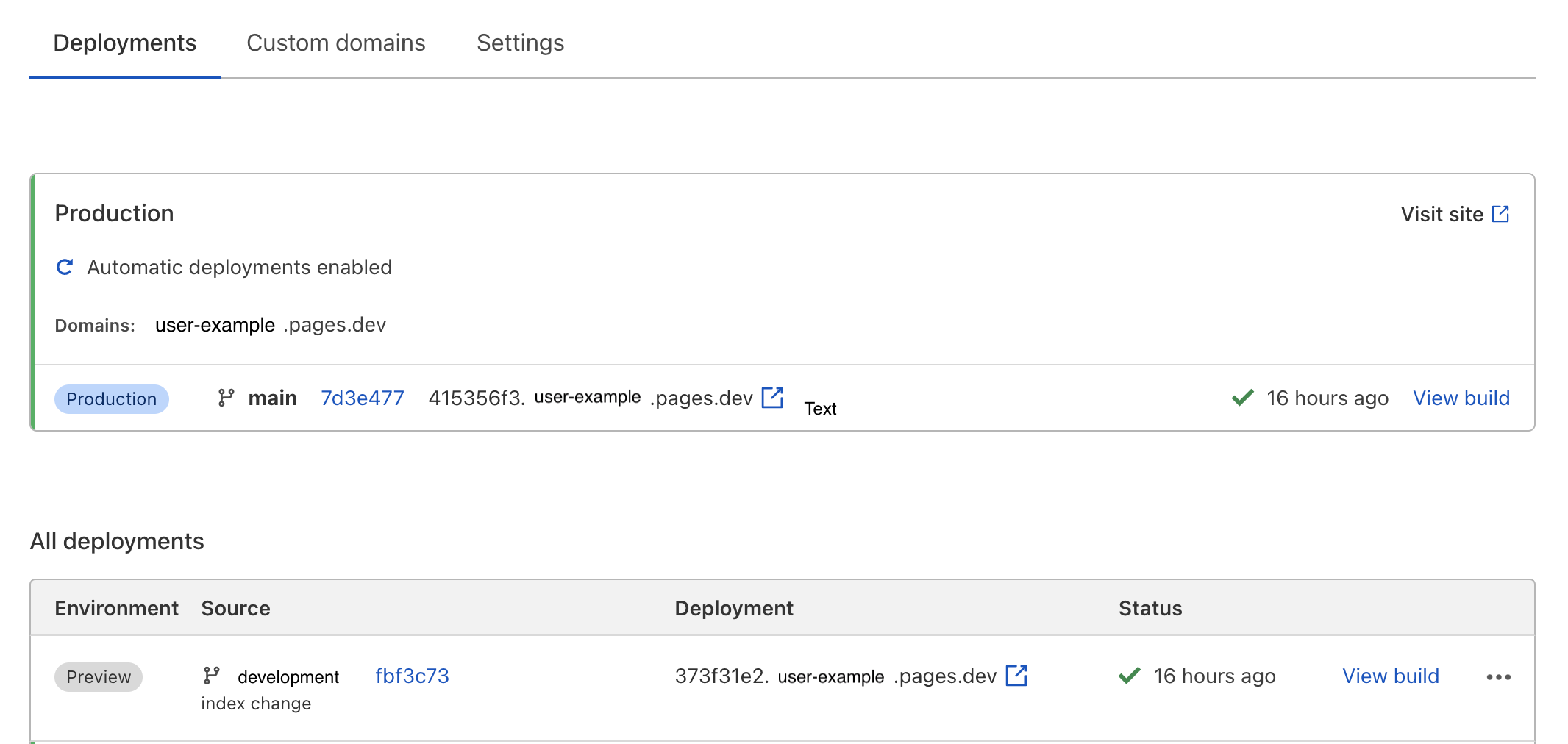
Any additional changes to the development branch will continue to update this 373f31e2.user-example.pages.dev preview address until the development branch is merged with the main production branch.
Any custom domains, as well as your user-example.pages.dev site, will not be affected by preview deployments.
Customizing preview deployments access
By default, preview deployments are enabled and available publicly. In your project’s settings, you can require visitors to authenticate using Cloudflare Access to be able to view preview deployment. This allows you to lock down access to these preview deployments to your teammates, organization, or anyone else you specify via Access policies .
Preview aliases
When a preview deployment is published, it is given a unique, hash-based address — for example, <hash>.<project>.pages.dev. These are atomic and may always be visited in the future. However, Pages also creates an alias for git branch’s name and updates it so that the alias always maps to the latest commit of that branch. For example, if you push changes to a development branch (which is not associated with your Production environment), then Pages will deploy to abc123.<project>.pages.dev and alias development.<project>.pages.dev to it. Later, you may push new work to the development branch, which creates the xyz456.<project>.pages.dev deployment. At this point, the development.<project>.pages.dev alias points to the xyz456 deployment, but abc123.<project>.pages.dev remains accessible directly.
Branch name aliases are lowercased and non-alphanumeric characters are replaced with a hyphen — for example, the fix/api branch creates the fix-api.<project>.pages.dev alias.
To view branch aliases within your Pages project, select View build for any preview deployment. Deployment details will display all aliases associated with that deployment.