Create an HTTP Request Header Modification Rule in the dashboard
Create HTTP Request Header Modification Rules in the Transform Rules tab under Rules. Refer to Request header modification examples for examples of rule definitions.
-
Log in to the Cloudflare dashboard, and select your account and website.
-
Go to Rules > Transform Rules.
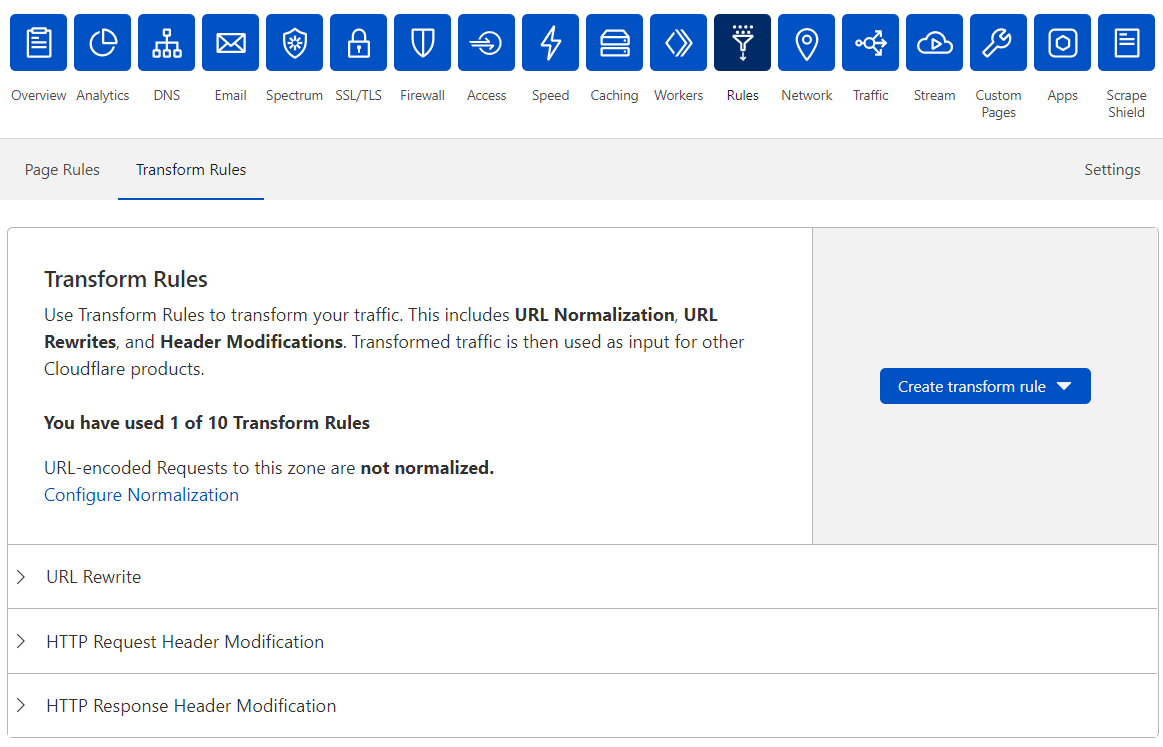
-
Click Create transform rule > Modify Request Header.
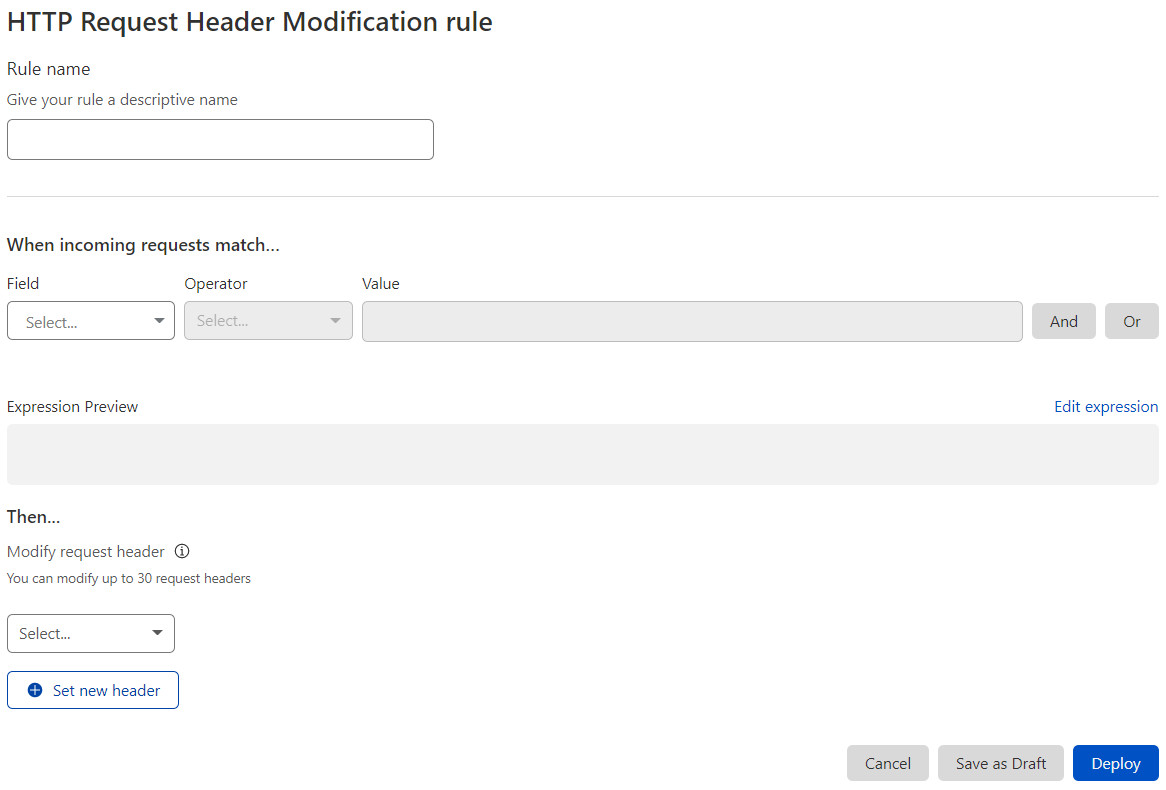
-
Enter a descriptive name for the HTTP Request Header Modification Rule in Rule name.
-
Under When incoming requests match, define the rule expression .
-
For Modify request header, select one of the following options:
- Set static — Sets the value of an HTTP request header to a static string value. Overrides the value of an existing header with the same name or adds a new header if it does not exist.
- Set dynamic — Sets the value of an HTTP request header according to the provided expression. Overrides the value of an existing header with the same name or adds a new header if it does not exist.
- Remove — Removes the HTTP request header with the provided name, if it exists.
-
Enter the name of the HTTP request header to modify in Header name and the static value or expression in Value, if you are setting the header value.
-
To modify another HTTP request header in the same rule, click + Set new header.
The following example includes the modification of three headers using the available actions:
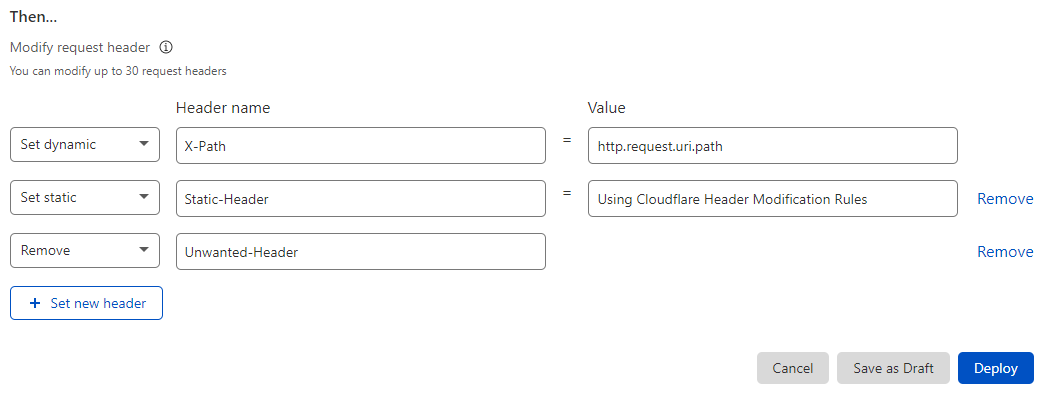
-
To save and deploy your rule, click Deploy. If you are not ready to deploy your rule, click Save as Draft.
After creating a rule, you return to the Transform Rules dashboard interface.
If you choose to deploy your HTTP Request Header Modification Rule, the new rule will be enabled. If you save the rule as a draft, the new rule will be disabled.