Set up a partial (CNAME) zone
A partial (CNAME) setup allows you to use Cloudflare’s reverse proxy while maintaining your primary and authoritative DNS provider.
Use this option to proxy only individual subdomains through Cloudflare’s global edge network when you cannot change your authoritative DNS provider.
Step 1 — Add your domain to Cloudflare
-
Create a Cloudflare account and add your domain.
-
For your Plan, choose Business or Enterprise.
-
Add your domain to Cloudflare. You should land on the Overview page.
-
Ignore the instructions to change your nameservers.
-
For Advanced Actions, click Convert to CNAME DNS Setup.
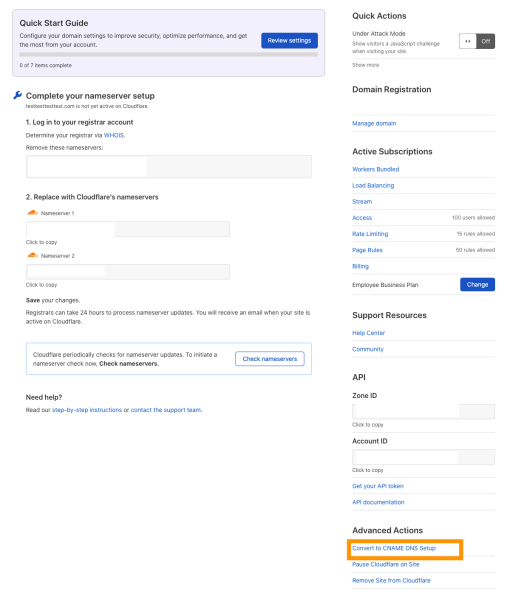
-
Click Convert.
-
Save the information from the Verification TXT Record. If you lose the information, you can also access it by going to DNS > Verification TXT Record.
Step 2 — Verify ownership for your domain
Once you add your domain to Cloudflare , add the Verification TXT Record at your authoritative DNS provider. Cloudflare will verify the TXT record and send a confirmation email. This can take up to a few hours.
Example verification record
A verification record for example.com might be:
| Type | Name | Content |
|---|---|---|
| TXT | cloudflare-verify.example.com |
966215192-518620144 |
That record must remain in place for as long as your domain is active on the partial setup on Cloudflare.
Optional — Provision an SSL certificate
To provision a Universal SSL certificate through Cloudflare, follow these instructions .
Step 3 — Add DNS records
-
In Cloudflare, add an A, AAAA, or CNAME record .
-
At your authoritative DNS provider:
-
Remove any existing A, AAAA, or CNAME records on the hostname you want to proxy to Cloudflare.
-
Add a CNAME record for
{your-hostname}.cdn.cloudflare.net.Example CNAME record in Cloudflare
The CNAME record for
www.example.comwould be:www.example.com CNAME www.example.com.cdn.cloudflare.net -
Repeat this process for each subdomain proxied to Cloudflare.
-