Filters
To filter the data shown on Web Analytics:
- Log in to the Cloudflare dashboard and select your account. Go to Web Analytics.
- Click the website you want to check.
- Click Add filter.
- In the New filter box, choose your criteria from the dropdown.
- Click Apply.
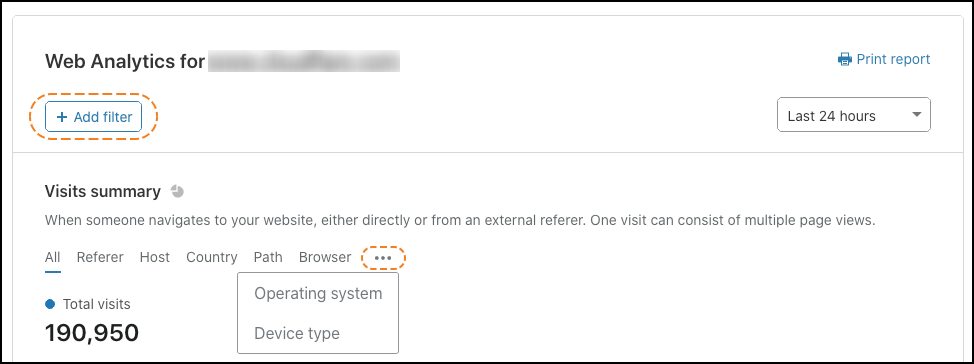
By default, Web Analytics shows you the previous 24 hours of data. To change the time period shown, use the drop-down menu above the graph. You can also click and drag the cursor on the graph to choose a time period.
Scroll below the graph for a breakdown of top visits by country and visits by source.